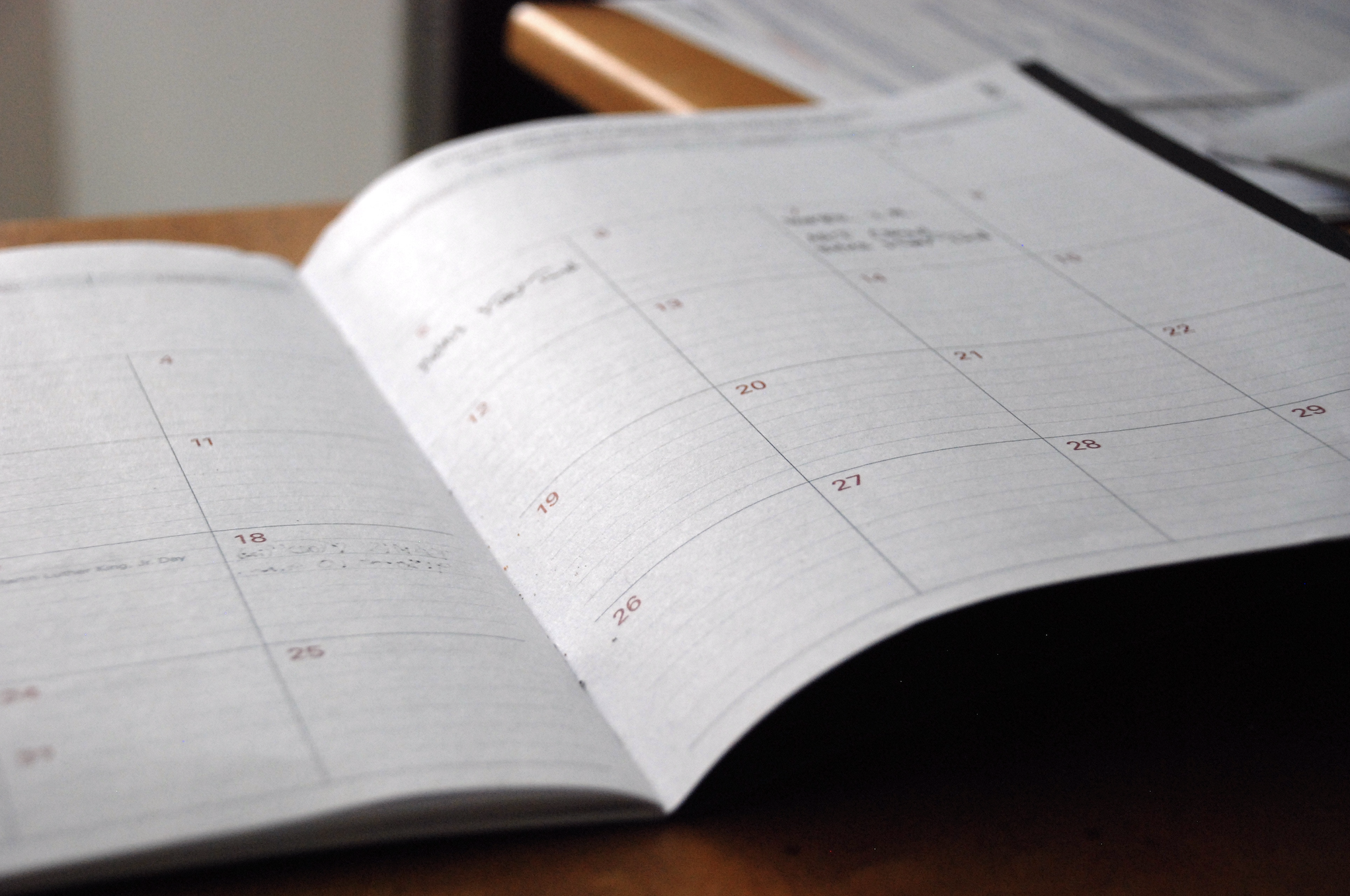Have you ever wondered how practices manage the appointment availability displayed on their HealthEngine Professional Profile or the Online Booking System on their practice website?
Whether your practice uses a sophisticated Practice Management Software (PMS), or a simple paper-based diary to manage appointments, the good news is the HealthEngine Appointment Sidebar works alongside your existing appointment book to give your practice the ability to capture patient bookings online, 24/7.
Integrated vs non-integrated options
When it comes to managing appointment availability, a number of customisable options are available to you and your practice – depending on the level of automation you prefer. These options range from fully automated configurations that connect securely with your PMS, to simple non-integrated options that put all the control in the hands of your practice staff.
In this article we’re going to explore the non-integrated option called the HealthEngine Appointment Sidebar.
Over 5,200 medical, dental, allied health and specialist practices publish comprehensive information about their services to over 1.5 million patients who visit HealthEngine to manage their health every month. So it’s essential that the tools that all these practices use to manage their appointment availability are simple to use.
The HealthEngine Appointment Sidebar has been purpose built to do just that. Here we’ll explain:
- how fast and convenient it is for practices to receive and process bookings
- the ability to auto publish – saving your practice even more time
- what happens when a patient cancels an appointment
What is Appointment Sidebar?
The HealthEngine Appointment Sidebar is a control centre where you can manage the online appointment availability for your practice, as well as receive patient bookings and manage cancellations.
It’s simple design means that any practice with a computer and internet connection can offer the convenience of online bookings to their patients.
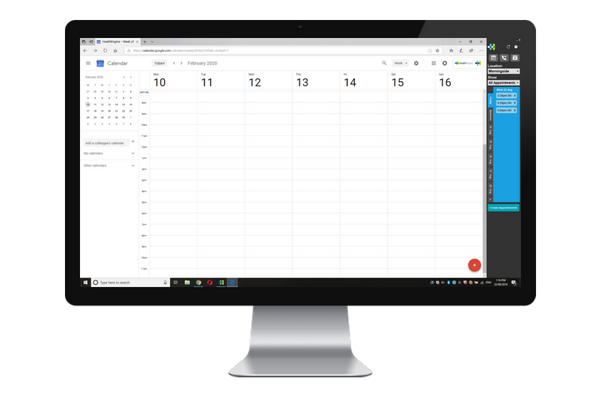
As you can see in the image above, the Appointment Sidebar is a simple toolbar that docks to the right side of your computer screen.
It can be installed on multiple computers, with each instance of the Appointment Sidebar able to run concurrently. This is perfect for practices that have multiple front desk staff, each with their own computer; or practices that have computers in each of the consulting rooms. Any updates made on one Appointment Sidebar are reflected in real time on the others.
Where will these available appointments be published?
Depending on the HealthEngine products that are enabled at your practice, patients may browse and book appointments in the following places.
HealthEngine Website
Appointment availability may appear on your practice’s Professional Profile, which can be searched and found on the HealthEngine website directory. This can be accessed by patients on desktop and mobile devices.
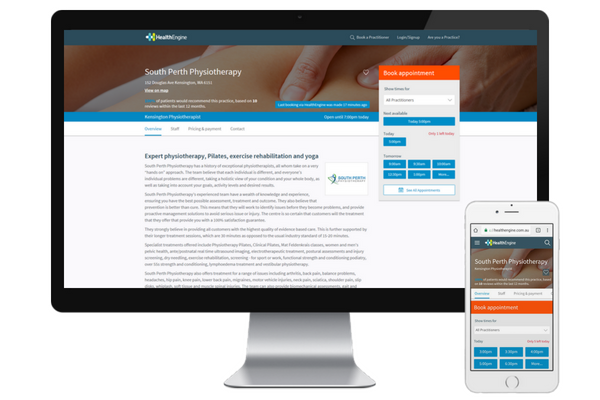
HealthEngine app
Patients may also browse your appointment availability through your practice profile on the HealthEngine app – which is available on both iOS and Android devices.
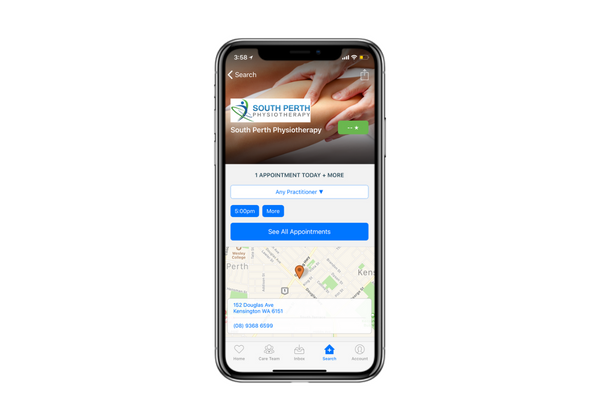
Practice website
If you are using the HealthEngine Online Booking System, you will be able to capture patient bookings via your practice website, even when your practice is closed.
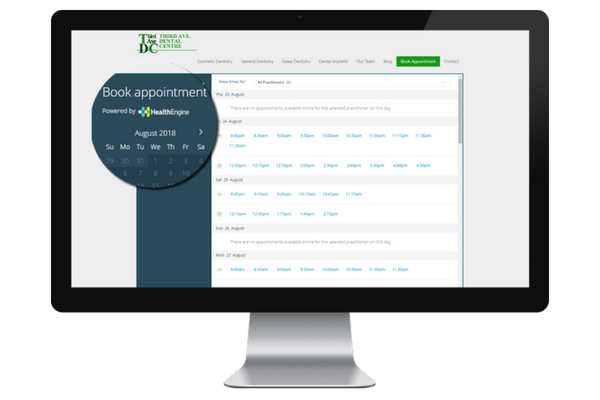
Practice Facebook page
A bonus feature of the HealthEngine Online Booking System is the ability for your practice to embed online booking functionality into your practice’s Facebook page.
Easily transform your practice’s Facebook page into a must-visit destination where patients not only find the latest practice updates, but also book appointments!
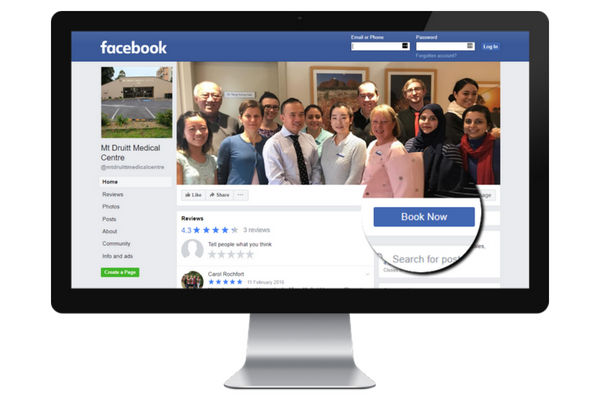
Is it quick and easy to create available appointments?
Yes! A few clicks is all it takes to publish an appointment slot that will then be made available for patients to book.
Along with choosing the date and time of the available appointment, you are also able to create appointments for:
- specific practitioners
- specialties, and
- appointment lengths
The short video below shows how quick and easy it is to publish your appointments.
Can I create several available appointments at once?
Absolutely! A key feature of the Appointment Sidebar is the ability to create blocks of appointments. This saves valuable time for busy front desk staff. You simply select the start and end time that you would like to create appointments within, choose the appointment length, and if applicable, select the gap you would like between each appointment. The Appointment Sidebar then creates all the appointments in one swift action.
You also have the ability to auto publish appointments.
In the below video we have chosen to create 45 minute appointments available between 9:00am and 4:00pm. This practitioner likes to have 15 minute breaks between each appointment to ensure the patient’s notes are updated, so we have included that too.
How will I receive patient bookings?
Once a patient selects an appointment time that suits them, they enter their details. As soon as the patient submits the booking, you are notified via the Appointment Sidebar. You are also sent a confirmation email to a nominated email address. You are provided with information about the patient and their booking, and whether they have previously attended the practice. All of this information is displayed within the Appointment Sidebar, where you can simply copy the details across into your appointment book. The short video below shows how simple it is.
And don’t worry if you’re not in the practice when a patient booking is received. If you receive bookings overnight, they are simply stored in the Appointment Sidebar until you login in the morning.
Best of all, when a patient makes a booking, that particular appointment slot is no longer displayed for other patients to book – so there’s no worries about double booked appointments.
Take control of your appointment book
Find out how HealthEngine's Sidebar tool can work for your practice
Get in touchAm I notified of cancellations?
Yes. Another great feature of Appointment Sidebar is the ability for you to quickly and easily process cancellations – and republish the cancelled appointments so that they can be filled with other patient bookings.
Empty appointment slots cost practices thousands in lost revenue, so the Appointment Sidebar helps to improve your bottom line.
The video below shows just how simple this process is.
In Summary
The HealthEngine Appointment Sidebar represents just one element of the full suite of products that HealthEngine offers to healthcare practices of all shapes and sizes. To learn more about the Appointment Sidebar or any other products to grow your practice, optimise your bookings and engage your patients – get in touch today.