We recently covered the basics of how to set up a successful Facebook page for your business. The next step is learning how to utilise Facebook Ads Manager to run cost effective campaigns to drive new patients to your practice.
Once viewed simply as a social sharing platform that also happened to offer niche advertising, Facebook has evolved over the years into a powerful local business marketing tool. Between them, Facebook and Google now account for 20% of global advertising spend. It has rapidly become the most efficient way to reach a specific audience.
Yet it can be daunting knowing just where to start, what options to choose and how so set up your campaign. Here’s our handy guide to everything you need to know to get the most out of Facebook Ads Manager.
Setting the scene
First things first, you need to ensure your Facebook page is set up as a Business Page.
It’s generally easiest to set up your Ads Manager details using the desktop version of Facebook – it has full functionality and gives you more room to see all the information easily.
When you log in to Facebook as yourself, you’ll see a white arrow in the top right, click this to see the link to your Business Page. Click on the icon for your Business Page. This will take you to the Business Manager page. Choose your Page and it will load full screen, the top menu should be in dark grey.
On a desktop, look for the Pages ‘hamburger’ menu (3 lines) in the top left corner – it looks like this:

Click the 3 lines and it will show a menu. Click All Tools to expand and see the full menu of options:
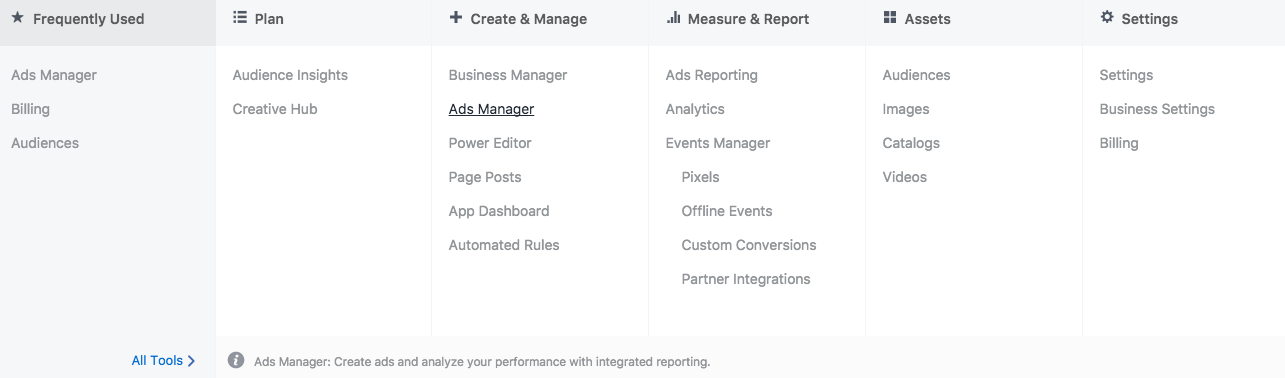
Go to Billing, and enter your payment details here.
Once your advertiser account is all set up, you’re ready to start creating campaigns! Go to Ads Manager (can be found in the same menu) and lets begin.
Creating campaigns in Ads Manager
Click on Create Ad, the green button top right of screen. You’ll now be asked to choose your objective:
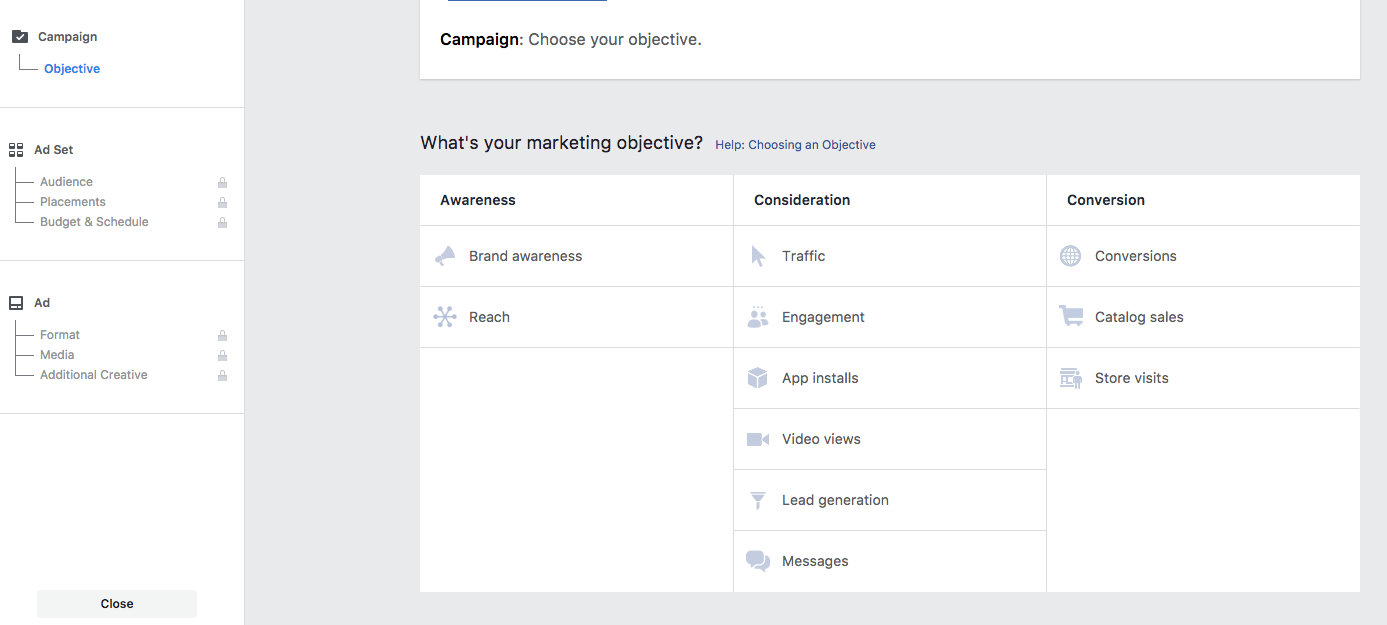
This is one of the most important steps of your campaign, as it sets the scene for which audiences you will target and how you’ll be charged.
- If you are aiming for brand awareness, choose awareness or reach
- If you are wanting to drive traffic to your website, then choose traffic, and you’ll be able to optimise to clicks, impressions or daily reach
For our example, our objective will be driving traffic to a practice’s website.
After you name your campaign, you’ll then be given the option to choose audience targeting.
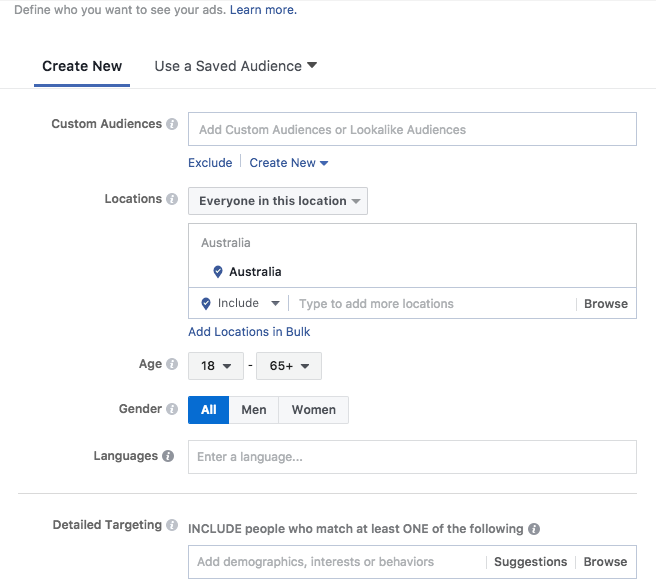
This is where you can now narrow your target audience by entering certain suburbs surrounding your practice. Bear in mind, if you are too restrictive on location, your ad will show to very few people. The Audience Size box on the right hand side will estimate your daily reach based on the suburb names you enter. You should aim to include a decent sized catchment area to give you a workable audience size (at least 5k).
You are also able to refine the audience for your ads by age and/or gender settings. For example, if you are advertising free hearing tests for over 55s, you can choose a minimum age of 55 years. Or if you are advertising women’s health checks, you can similarly select the ad to show for women only. As with location, keep in mind that refining demographics will also reduce your audience size.
Ads Manager also allows you to target by interests or behaviours, as determined by people’s habits on Facebook. This likely isn’t all that relevant to a healthcare practice, but to illustrate you do have the option to select interests like ‘parenthood’ or ‘family’ if promoting child dental checkups, or ‘sports players’ for physio services.
Next up, you choose your Placements – where you want your ad to be seen. Your ads have the potential to run across not only Facebook but also Instagram and Messenger too. Whilst this can help extent your reach, consider whether your ad will work well on these platforms. Instagram is a highly visual medium, whilst Messenger often works well for special offers. Including these platforms in your placement choices may churn through your budget without producing additional results.
Budgeting with Ads Manager
When it comes to spend, you can choose either a daily or lifetime budget. With both options it’s best to set an end date, at which point you can assess how your campaign performed. Ads require a ‘learning period’ to maximise the Ads Manager algorithm’s performance in optimising your campaign, so ideally you want your ads to run for at least a week or two.
The beauty of Ads Manager is you are in complete control of budget – you can select exactly how much you wish to spend over what time period.
To gain audience traction, we would recommend spending at least $50 a day.
People often ask, how does Facebook charge me for my ads? Clicks, impression, video views etc? The answer is, it varies depending upon what your chosen campaign objective is. Similar to Google AdWords, the Facebook Ads algorithm works on an optimised bidding system.
Factors that can influence the rate you pay include the audience you are targeting, and the quality score of your ad. Relevant ads to your target audience will receive a higher score. As we highlighted with our tips for Facebook boosted posts, it’s also best practice to reduce the quantity of text in your ad images. This will increase your ad reach.
For our website traffic example, we are going to choose Link Clicks as the metric we want Facebook to optimise results for.
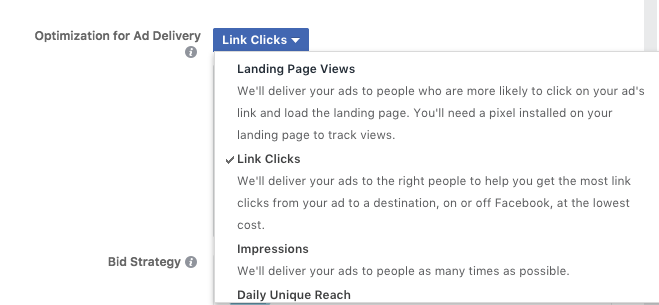
You can then adjust the When You Get Charged setting to Link Clicks (CPC or Cost Per Click). Generally where possibly we would recommend choosing Link Clicks over impressions, as this means you only get charged when someone interacts with your ad and clicks through to your page, rather than if they simply view the ad.
Need Help Marketing Your Practice?
Book a FREE consult with a HealthEngine expert to learn how to grow faster, work smarter and engage better.
Get a free demoAd Design
Next up in Ads Manager, you get to customise the design of you ad. You can choose various ad formats, from single image to carousel (several images scrolling landscape) or video. Whilst video is a highly effective ad medium on Facebook, it’s unlikely you own a video asset for your practice, in which case a static image is fine.
Carousel images have the benefit of allowing you to use different images to showcase different services your practice may offer – for example, physio, pilates, bike fits etc.
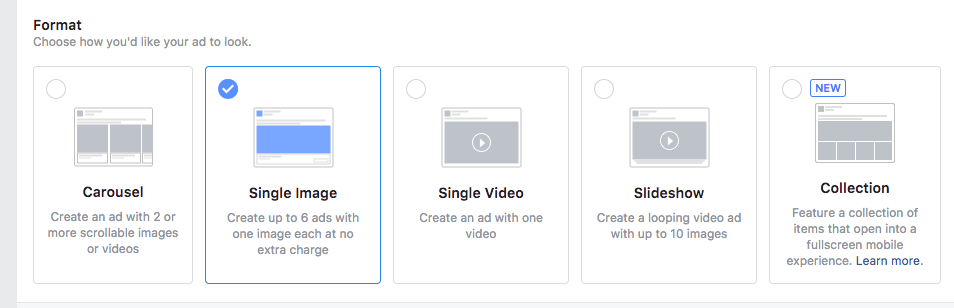
Facebook has a range of stock images you can choose from, or you can upload your own (just remember the low text guideline).
The final step is to choose the wording of your ad. The Ads Manager interface has a handy preview tool feature that allows you to see what your ad will look like as you type the headline and text.
Our tip is to ensure your headline is short enough to look great on the mobile news feed preview without the words being truncated or cut off.
When it comes to entering the URL for your practice website, remember our advice on including a UTM tracking code string on the end of the URL – this will enable you to track the incoming traffic from your ads in your website’s Google Analytics.
You’re all set! You can now launch your ad live. Facebook ads are always approved by a real human (that’s right, not a machine!) so it may take 30 minutes or so to be reviewed. If Facebook detects any issues (such as too much text in your images) they will notify you, otherwise your ad will go live as soon as they are approved.
You have the ability to create different versions of the ads within Ads Manager by going to the Ads tab and duplicating your ad, then amending the image or text or both. This is useful if you wish to A/B test which messaging performs best.
You can then use the Ads Manager interface to track how all the metrics on your campaign perform over time. The Columns menu lets you customise which metrics you can view – whether it’s reach, engagement or page likes. Remember to give the ads a few days to find their optimal rhythm, but if you are not entirely happy with performance you can adjust the spend level or pause the campaign at any time.
In summary
We hope you’ve found this a useful introductory guide to setting up a Facebook Ads campaign. As with any advertising, it’s important you set the correct objective upfront and measure your success accordingly by the most relevant metrics.

