SEO, or Search Engine Optimisation, is the process of increasing the quantity and quality of traffic through to your website from organic (ie. unpaid) search results. This differs from SEM, or Search Engine Marketing, which involves bidding on the Google Ads platform to have your paid listing appear higher on Google search results. We’ll be discussing SEM in an upcoming blog; in the meantime we’ll help guide you through the sometimes murky waters of SEO.
What are meta tags?
Meta tags are snippets of data about your page that sit within the HTML code of your website. It is generally only visible to search engines like Google. Your site’s metadata communicates information about your page which can affect your organic search ranking.
SEO meta tags consists of two main elements, an SEO title (commonly known as a title tag) and a meta description. Both are important factors in assisting any given page on your website to rank well in search engine results.
These elements are quite simple to update through your website’s content management system (CMS), however, how this is done varies greatly across the different platforms. We will outline how you can update them in WordPress, Wix and Squarespace.
But first, let’s cover a bit more information on SEO titles and meta descriptions, and how to write and optimise them for greater SEO success.
SEO title
An SEO title is a HTML element that specifies the title of a web page, as well as appearing as the heading of a search result. For example:
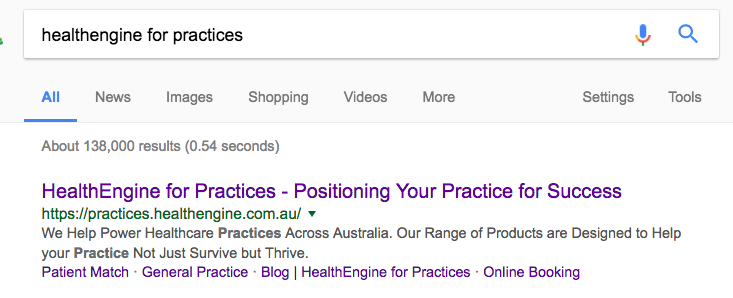
It is also displayed as the page name in your browser tab:

SEO titles are considered one of the most influential on-page ranking factors, so when optimising a page the keywords specified here must also be reflected throughout the rest of the page.
Tips for writing SEO titles
- Google only displays the first 60-70 characters of an SEO title in results, so keep the length to a maximum of around 60 characters to ensure the title is not cut off
- Any keywords after the cut-off will be ignored by Google
- You can use this handy tool to ensure you stay under the limit/preview how it will look in search results
- Use Title Case Like This So it Grabs a User’s Attention in Search Results
- Make sure the SEO title is unique to each page. Having the same SEO title on multiple pages confuses Google as it doesn’t know which of your pages to rank.
- Ensure the SEO title describes the content of a page accurately and naturally. Include keywords highly relevant to the page’s content.
- If the page’s content is for a specific geographic location, like a state, city or suburb, make sure it’s included
Note:
- If you can’t fit the sitename (e.g. HealthEngine) into the title, it’s fine to leave it out
- Supplementary content like about, contact and FAQ pages do not require to be optimised as they are not your primary sales/conversion pages. However they should still be useful and clear, e.g.:
- About HealthEngine
- Contact HealthEngine
- Frequently Asked Questions
Meta descriptions
Meta descriptions are displayed as the page description in search results and serves the function of advertising copy. They are used to entice users to click through to your site in search results.

Tips for writing meta descriptions:
- Keep to 160 characters max (Google will cut off all text after this)
- You can use the same tool mentioned above to assist you with this
- Use Title Case Like This So it Stands Out in Search Results
- Make sure it’s a compelling and readable description of the page
- Like title tags, it should be unique and you should not duplicate exactly on any other page of the site
- If you leave the meta description blank, Google will choose what is shown there – it always displays the keywords and surrounding phrases that the user has searched for
Need Help Marketing Your Practice?
Book a FREE consult with a HealthEngine expert to learn how to grow faster, work smarter and engage better.
Find out moreUpdating meta tags in WordPress using plugins
Option 1: Yoast
- After installing the Yoast plugin (installation guide here), go to Pages > All Pages and click ‘Edit’ under the page you want to update
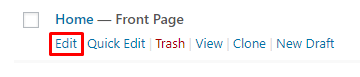
- Scroll to the Yoast SEO section (usually located under main content editor) and click the triangle button next to the title in the snippet preview
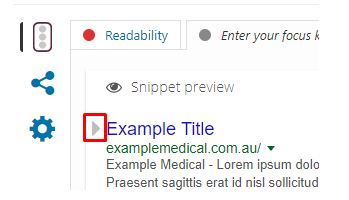
- Enter in your new SEO title and meta description.
- Save the page
- Repeat this process for each page you want to update
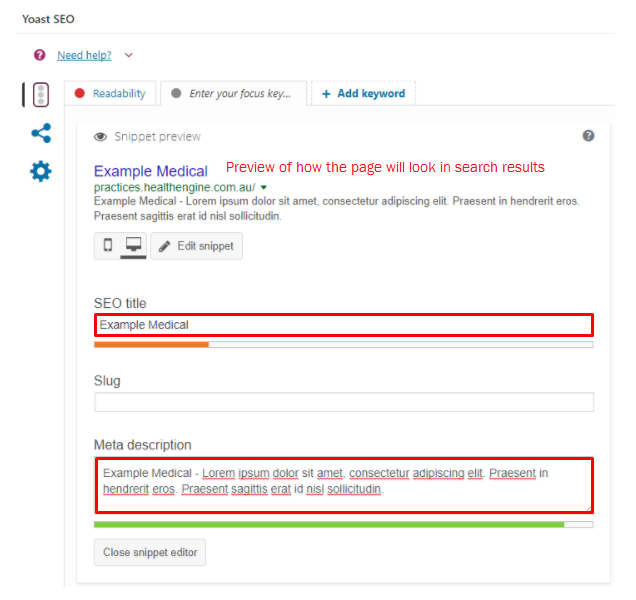
Option 2: All in One SEO Pack
- After installing the All in One SEO Pack plugin (installation guide here), go to Pages > All Pages
- From here, you can edit your page’s meta data straight from the All Pages overview screen by clicking on the pencil icon next to the element you want to edit:

- Leave the SEO keywords section blank (up until 2009 Google used to use SEO keywords (or meta keywords) as a ranking factor, but it now ignores them making them redundant)
- Note: it will not negatively affect your site if you use them, but it will let your competitors know what keywords you are targeting!
- You cannot edit your home page’s meta tags from here. To do this, Go to All in One SEO Pack > General Settings > Home Page Settings and add it here instead:
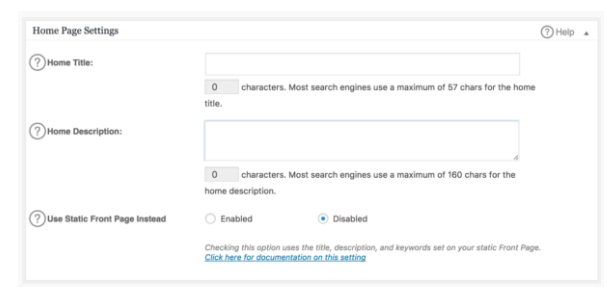
Updating meta tags in Wix
Wix does not use plugins, however they have an in-built SEO editor where you can edit your site’s SEO title and meta description. Here’s how:

- Click the Pages Menu from the top bar of the Editor
- Choose the page you want to edit
- Click the show more icon (circle with three dots)
- Click ‘Page SEO’
- Enter your new SEO title under the ‘What’s the page’s title on search engines?’ heading
- Enter your new meta description under the ‘What’s the page about?’ heading
- Click ‘Done’
- Click ‘Publish’ at the top right of the editor
- Repeat this process for each page you want to update
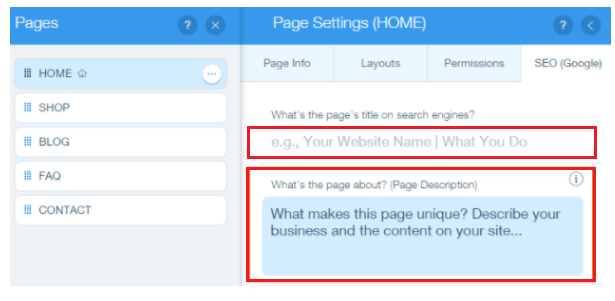
You can find further Wix support information here.
Updating meta tags in Squarespace
Like Wix, Squarespace doesn’t use plugins but includes an in-built editor. To do this:
- In the home menu, click ‘Pages’
- Hover over the page title
- Click the cog icon next to the title
- Enter a new title under ‘Page Title’
- Enter your meta description under ‘Description’
- Click save
- Repeat this process for each page you want to update
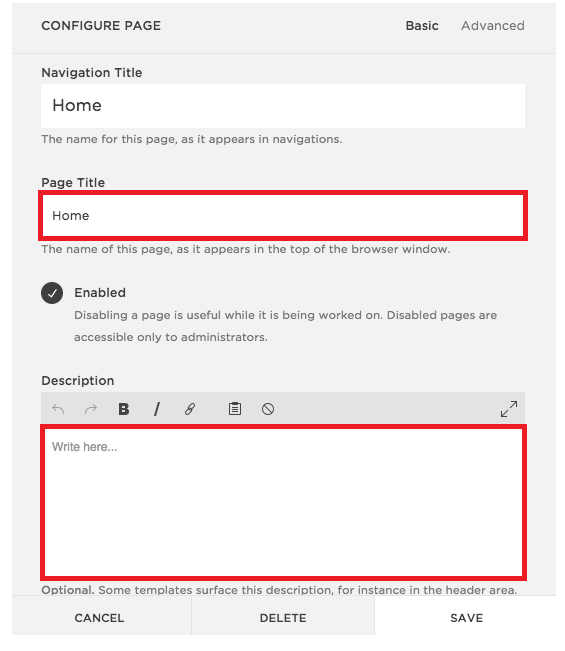
You can find further Squarespace support information here.
Now that you’ve covered the fundamentals of SEO optimisation, next up we’ll look at how to run effective SEM campaigns.

