Select our pre-built MyMedicare registration form which replicates the current required government form
MyMedicare & Custom Forms
Your forms, your practice, your way.
Build, customise and manage unique digital patient forms with ease and precision, including MyMedicare registrations. Your practice, your forms, crafted your way - simplifying administrative tasks and personalising your patient interactions.
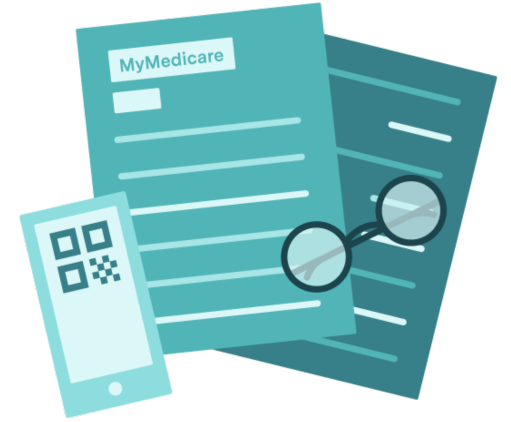

Easily collect MyMedicare registrations online
How does it work?
MyMedicare registrations with Healthengine
Schedule or manually send your form with custom targeting via email to eligible Healthengine patients
Promote MyMedicare and share your form with auto generated QR codes and URL links for patients to view
Link your QR code to Healthengine’s MyMedicare poster for easy and clear in-practice promotion
Add your form URL to your own marketing resources, such as your website, TV screens and social media posts
Use Healthengine’s Communicate add-on to send eligible patients an SMS with your registration form link

Features and benefits of Custom Forms
📋 Customise your forms the way you want, with the questions you want. Set questions as mandatory, hidden follow-up questions based on previous patient responses, custom descriptions for tricky questions, different answer types such as checkboxes, rating scales, dropdowns and more.
🔄 Set and forget with custom timing, sending and targeting options. Whether it’s based on appointment types, new or existing patients, select practitioners and more, our automation tools ensure that the right forms reach the right patients exactly when they are needed.
🔎 Keep practitioners a step ahead with pre-appointment insights. Collect all your essential patient information online with Custom Forms, ensuring your practitioners are prepped and informed before the appointment begins.
✅ Build, save and send a range of Custom Forms unique to your practice. From MyMedicare Registrations and Medical Histories to Pre-Travel Assessments and more – create and send any form your practice desires, ensuring it’s always the perfect fit.
⌛️ Save time on printing, scanning and rewriting forms. Custom Forms are completely digital, allowing patients to easily complete and sign forms from their mobile, laptops and tablets. Completed forms are automatically sent to your PMS including those completed via QR code.
🔒 Custom Form details and patient data are stored securely, with no need to take sensitive patient information over the phone or on paper. Data provided by patients is encrypted to ensure the information is secure and safe.
How do Custom Forms work?
The Custom Forms experience
Your forms, your practice, your way. Build, customise and manage unique digital patient forms with ease and precision.
Step 1 – Create
All new Custom Forms are created and saved directly in Practice Admin under Forms in your navigation menu.
Step 2 – Name
Custom Forms are patient-facing and displayed in an email. We recommend giving your forms a clear name and description to help patients understand what the form is and why they need to complete it.
Step 3 – Build
Start adding your questions in our Custom Forms builder. Select from a range of question types, set questions as mandatory or not, add hidden follow-up questions and more.
Step 4 – Save
Once you’re happy with the Custom Form you’ve created, simple save it for future use, allowing you to easily edit and make changes whenever required.
Step 5 – Sends (Manual)
Simply view the patient booking in Practice Admin you would like to send the form to and select from a dropdown list of your saved Custom Forms you want the patient to receive. Forms are sent within 15 minutes of clicking Send.
Step 6 – Sends (Scheduled)
Our automation tools let you customise the exact moment you wish to send a Custom Form to patients. Build you own automation rules using appointment types, new or existing patients filters, patient ages, select practitioners, dates, times and more.
Step 7 – Completed Forms
All Custom Form submissions are saved directly in Practice Admin under Bookings and Custom Forms. Here you can find all completed forms ready to review, download and attach to the patient record if required.
Ready to start building your own Custom Forms, your way?
Request a call back about Custom Forms today
Already a Healthengine customer? Click below to get in touch with your Customer Success Manager.
Not a Healthengine customer yet? There’s no obligation, simply enter your details below to receive a call from our practice consultants, or call 1300 377 639 to discuss Custom Forms for your practice.
Frequently Asked Questions
MyMedicare registrations with Custom Forms
How do I ensure only existing patients receive the MyMedicare registration form?
For individual sending, simply view the patient booking in Practice Admin you would like to send the form to and select from a dropdown list of your saved Custom Forms you want the patient to receive. The form is then emailed to the patient within 15 minutes of clicking Send.
For automated and scheduled sending, select the Returning patients option when choosing patient type in Automation Rules.
To view the full list of patient eligibility requirements, please click here.
What happens once the patient has completed a MyMedicare registration form?
Your practice will be required to complete the MyMedicare registration process on behalf of the patient once they have submitted the form to you, by uploading the information collected in the form into the MyMedicare system on behalf of the patient.
Please note that according to Healthengine policies, forms submitted by patients are deleted 14 days after the appointment date, so if you would like to keep the record, we recommend downloading them promptly and saving them either in a dedicated folder or linking them to the patient’s file in your PMS.
How do I bulk send the MyMedicare registration form to existing patients?
We recommend using Healthengine’s Communicate product, which allows you to send custom SMS messages to patient lists of your choosing. Your MyMedicare registration form link (or a shortened version) can simply be added into the SMS message when you are setting up the send.
Communicate is available as an add-on to practices on Healthengine’s GP Complete subscription, or using our Online Booking System.
Should I make any changes to the MyMedicare registration form template?
We don’t recommend removing existing questions within the MyMedicare registration form template given this has been built to replicate the current required government form – view here. Our template also includes key government disclaimers required to be reviewed by the patient when completing the form.
Which patients can receive scheduled and automated MyMedicare forms?
Our current Automation rules are setup only for patients who book via the Healthengine network.
For patients who don’t book via Healthengine, such as phone bookings or walk-ins, we recommend using our in-practice MyMedicare poster (with your form QR code attached) and encouraging them to scan and complete the MyMedicare registration form when they visit the practice in the waiting room.
Practice eligibility for Custom Forms
Who can get Custom Forms?
Custom Forms are available to:
- GP practices on our GP Complete subscription (GP Complete has combined what was previously our PES Plus and Patient Connect subscriptions, with additional features included).
- Dental practices on our Patient Connect premium subscription.
- Some Allied and Specialist practices (depending on your subscription tier).
What are the costs involved with Custom Forms?
Custom Forms activation and setup are included in the following Healthengine subscriptions:
- GP – GP Complete subscription (GP Complete has combined what was previously our PES Plus and Patient Connect subscriptions, with additional features included).
- Dental – Patient Connect premium subscription.
- Some Allied and Specialist subscriptions (depending on your subscription tier)
Do Custom Forms integrate into my Practice Management Software?
Unfortunately not at this stage, but we are currently looking into adding this function as part of future improvements. This will include integrating with the following PMS types: Best Practice, Pracsoft/Medical Director, ZedMed and MedAdvisor (Pharmacy). Feel free to get in touch with the team if you would like to be notified when Custom Forms integration is available.
Creating, editing and sending Custom Forms
Is there a limit to how many questions I can have in a single Custom Form?
No, there is no limit to how many questions you can add to a page of a Custom Form. If you want specific questions to be on different pages, you can edit this within the form builder.
How do I know if I've sent a Custom Form to a patient already?
All previous Custom Forms that have been sent to a patient can be viewed on the patient booking page in Practice Admin. Previously sent forms are listed under Previously requested forms.
Can I see the progress of a sent form in case I need to follow-up with a patient?
Yes, our Custom Forms have different Send statuses that let you know how the form completion is tracking. The different Send statuses are:
- Queued for sending: This means the form is queuing to be sent to the patient. The form is usually sent to the patient within 15 minutes of the practice clicking Send.
- Sent: The form has been sent to the patient, but has not been complete.
- Completed: The form has been completed and submitted by the patient.
How do I view a completed and submitted Custom Form by a patient?
All Custom Form submissions are saved directly in Practice Admin under Bookings and Custom Forms. Here you can find all completed forms ready to review, download and attach to the patient record if required.
How does Healthengine store and protect patient data that is collected in a Custom Form?
In accordance with Healthengine security policies, Custom Forms submitted by patients are deleted 14 days after either the appointment date or the submission date, whichever is later. We also encrypt all data the patient provides in the form to ensure their information is secure and safe.
Which patients can receive scheduled and automated Custom Forms for MyMedicare (GPs)?
Our current Automation rules are setup only for patients who book via the Healthengine network.
For patients who don’t book via Healthengine, such as phone bookings or walk-ins, we recommend using our in-practice MyMedicare poster (with your form QR code attached) and encouraging them to scan and complete the MyMedicare registration form when they visit the practice in the waiting room.
